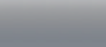If you have already downloaded the ISO image of US, you can burn it on a DVD by following these instructions:
| for Windows 95 / 98 / ME / 2000 / XP / Server 2003 / Vista: Infra Recorder | |
|
|
| for Windows 7 |
|
| for Linux |
|
After the DVD burning is done, you must restart your computer. Note that it’s BIOS should be set up to boot from CD/DVD first. Most PCs have this option activated, but if it’s not active on your computer, you should check your BIOS manual and set it up correctly.
[:]